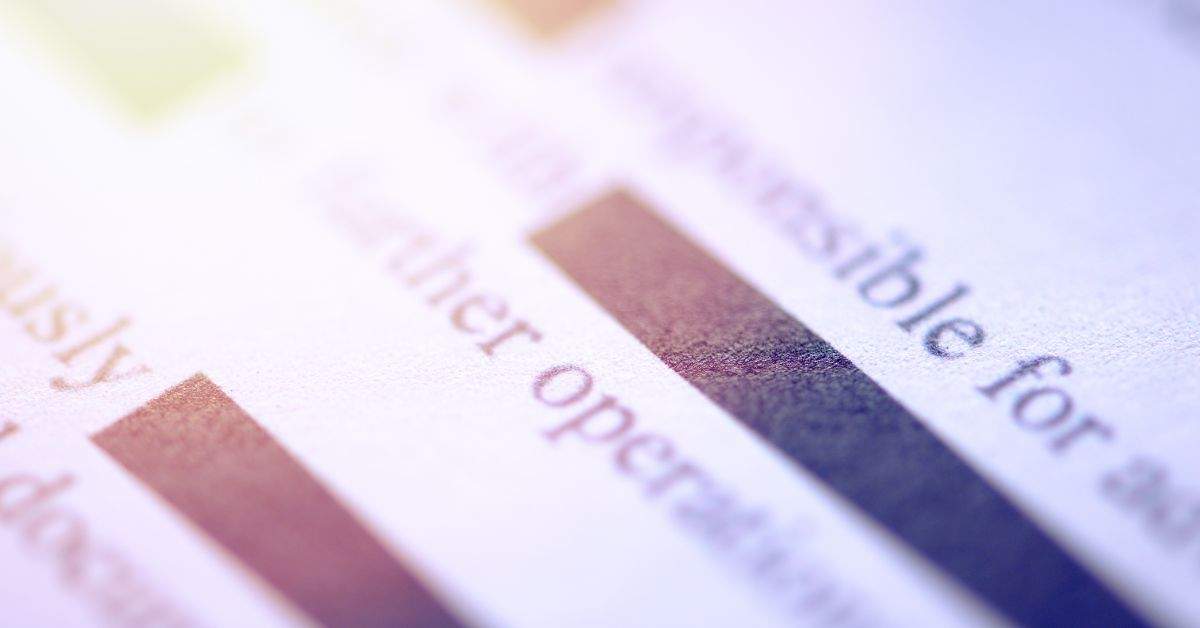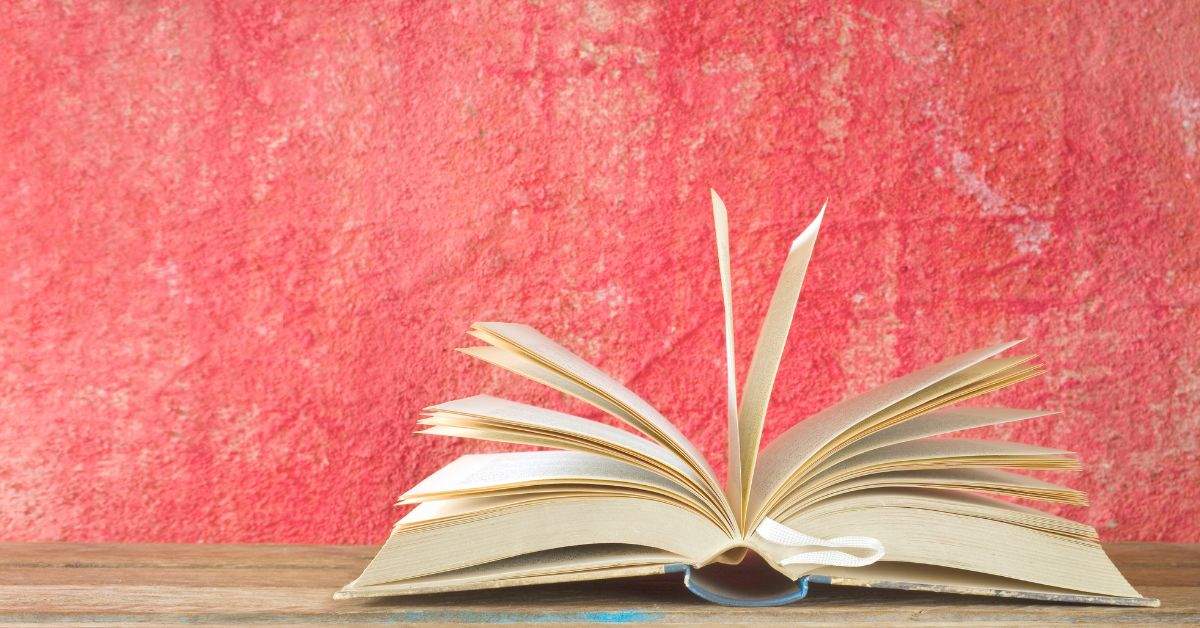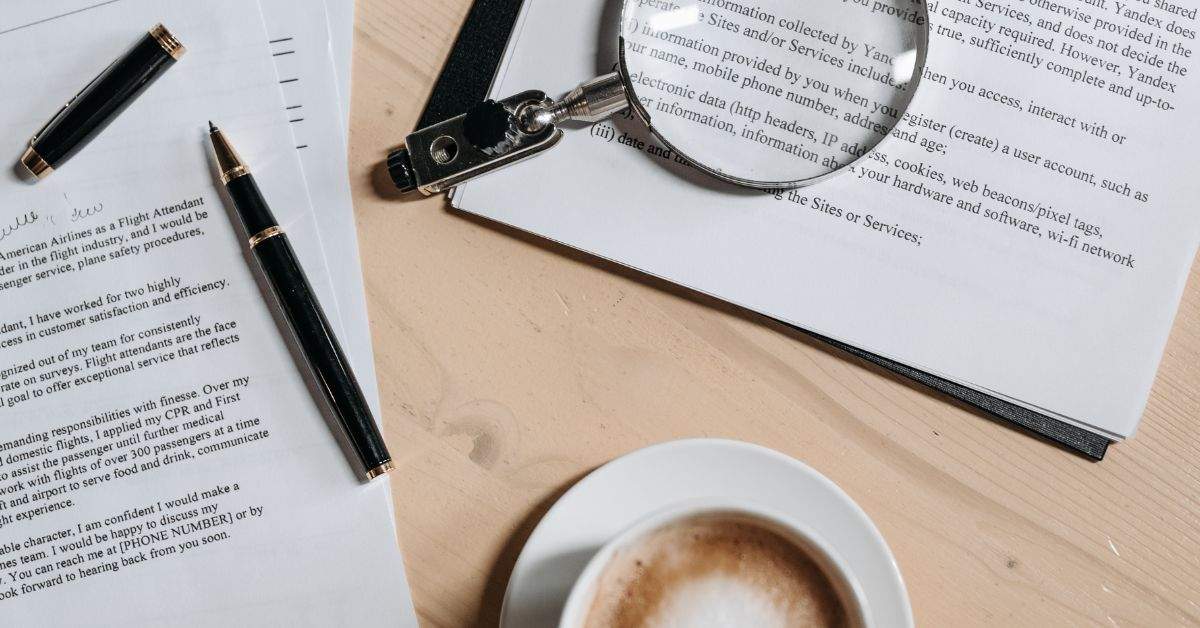In law, “redacted” means editing a document to remove sensitive or private information before sharing it.
This process ensures that confidential data, such as personal addresses or financial details, remains hidden from public view, preserving privacy and complying with legal requirements. Redaction involves obscuring sensitive content, often with specialized software, to prevent easy reconstruction. This safeguards individuals’ rights while allowing relevant information to be shared with appropriate parties in legal proceedings.
As a legal professional dealing with critical legal documents on a daily basis, you know well the challenges and risks associated with masking private details in your filings.
We’ve discussed previously the best way to correctly redact a PDF in Adobe Acrobat. Now, we’ll dive a little deeper into why this matters so much and how you can avoid making headlines with redactions one way or another.
What is redaction?
What does “redacted” mean in law? Common in court documents and within the government, redaction is to hide or remove (confidential parts of a text) before publication or distribution, or to examine (a text) for this purpose.
It is a careful process to ensure that the redacted information cannot be easily deciphered or reconstructed. Software tools and techniques are often used to blackout, mask, or otherwise obscure the sensitive portions of the document. This prevents someone from simply copying and pasting the text to reveal the concealed information.
The goal of redaction is to balance the need for transparency and access to information with the need to protect privacy and sensitive data. It’s an important practice in legal proceedings to prevent unintended disclosure and maintain the integrity of the legal process.
Redaction is crucial because it can shield an individual’s personal data, like social security numbers, names of minor children, and financial account numbers, by removing them from public legal documents to ensure privacy.
History of redactions
As far as the federal government is concerned, what redacted means in law is the obscuring of sensitive information by administrations and other agencies from the public.
The history of redactions in the U.S. federal government reflects the evolution of safeguarding sensitive information amidst transparency demands relating to freedom of information.
Originating from national security concerns during World War I and II, redactions gained significance in the Cold War era, involving manual edits to protect classified details. The Freedom of Information Act (FOIA) of 1966 introduced controlled information release but necessitated redaction for national security, privacy, and law enforcement reasons.
The digital age prompted new challenges as electronic documents spread, requiring advanced techniques to prevent easy data recovery. High-profile leaks like the Pentagon Papers and WikiLeaks underscored redaction’s role in preventing unauthorized disclosures. Laws such as HIPAA expanded redactions to safeguard personal information. Post-9/11 security measures elevated government secrecy and redaction necessity. Modern redaction tools now allow precise, digital removal of sensitive content, maintaining a balance between transparency and safeguarding vital information.
Historical examples of early redaction measures include:
- A way to open sealed letters without detection from WWI (declassified in 2011)
- A formula for “Secret Writing”— making and revealing Germany’s invisible ink during WWI (declassified in 2011)
- The redacted version of Soviet leader Nikita Khrushchev’s comments about the Cuban Missile Crisis (released in 2014)
Incorrect ways to redact
Once, redacting was as simple as taking a black Sharpie to the classified lines. (Although even that clearly had its challenges.) Here are a few of the ways NOT to redact:
Changing to white font
Because we’re usually using a white background on a PC or white paper, changing the pertinent text to white makes the words seem to disappear. However, that’s not always the case. And anyone else can change the font back to black or blue and see your “redacted” text.
Blacking out with comment and highlighting tools
There are tools available on several suites of products. A user can make edits that can black out, cover over, or remove sections of text. But again, this isn’t secure, and the change can still be undone to show the text underneath. Similarly, using basic text editors like Microsoft Word’s black highlight tool can result in easily reversible redactions.
Making deletions
Have you ever heard of the term “metadata”? Think of it as a digital document’s DNA. These programs retain embedded and hidden code, known as metadata. This code has the document’s revision history and other information.
Metadata can reveal nearly anything that was in the file at any point — even text that was previously deleted or changed, even if the file was resaved. This metadata can be very helpful for keeping track of revisions. However, if it’s not purged from the document, anyone with access to the document can view deleted information (even after it’s been converted to PDF).
There have been more than a few redaction fails before the now-infamous Manafort debacle a few years back. From Facebook’s plans to sell user data to accessible names of white nationalist leaders, incorrect redactions have impacted individuals and groups in a variety of ways.
When we talk about what redacted means in law and in a legal context, it’s essential to avoid incorrectly redacting documents or else risk serious consequences at trial.
The best way to redact
Although there are ways to redact in Microsoft Word, it is better to add this step in Adobe Acrobat DC as you’re making the final changes to your PDF before filing.
Step 1: Visit the Tools menu and select Redact
Step 2: Select Mark for Redaction > Text & Images
Step 3: Select the text you want to redact, and Acrobat will highlight it in red
Step 4: Confirm your selection and click Apply, then OK on the warning that pops up
This is a permanent removal, so be certain before finalizing.
Checklist for properly redacting documents
Ensuring that you avoid issues when redacting sensitive documents for cases is important for legal professionals. Considering what redacted means in law and legal cases is essential in being comfortable when sharing documents that are highly sensitive. Keep in mind these key aspects of redaction when dealing with your documents.
- Select the right tools: Use specialized redaction software or tools designed for this purpose. Common options include Adobe Acrobat Pro, Microsoft Word with built-in redaction features, or dedicated redaction software.
- Make a copy: Work with a copy of the original document to avoid accidental permanent changes to the original.
- Identify sensitive information: Clearly identify all the sensitive information that needs to be redacted. This may include personal identifiers, financial data, proprietary information, and any other confidential details.
- Choose proper redaction methods: Use appropriate methods to redact different types of content: For text, use the redaction tool to remove text and replace it with black boxes. For images, Blur or pixelate the areas containing sensitive content. For tables or spreadsheets, Delete or replace cells containing sensitive data.
- Review for completeness: Go through the document meticulously to ensure all instances of sensitive information are redacted. Double-check to eliminate any chance of oversight.
- Avoid highlighting: Do not simply highlight or color over the sensitive content, as this can be easily reversed.
- Batch processing: If dealing with multiple documents, use batch processing features in redaction software to save time and maintain consistency.
- Test the redaction: Test the redaction to ensure that the removed content cannot be recovered by copying and pasting or other digital methods.
- Inspect metadata: Remove hidden data and metadata from the document, as this could potentially contain sensitive information.
- Review for context: After redaction, review the document to ensure that the remaining content still makes sense and is coherent.
- Save in secure format: Save the redacted document in a secure, non-editable format such as PDF. Ensure the redaction is final and cannot be easily altered.
- Add redaction log: Consider including a redaction log that documents the redaction process, including the date, individuals involved, and the specific redacted content.
- Maintain original formatting: Keep the original formatting of the document intact to ensure that the redacted areas do not stand out.
- Double-check: Have another person review the redacted document to catch any errors or potential issues.
How do I confirm my document is properly redacted?
Check to make sure that you successfully removed sensitive information or references to confidential details before finishing your document.
Select Mark for Redaction > Find Text to open up a search box on the left. There, you can search for the numbers, names, or words that you chose to redact.
If details remain after the redaction, you’ll have the opportunity to take care of those one last time before filing.
If your law firm regularly files court documents electronically, or you handle sensitive and confidential information in your business, you’ll want to be sure that you are redacting correctly.
Conclusion
We hope this overview has given you a good understanding of what redacted means in law. Redaction in law serves as a crucial safeguard to shield sensitive and private information while ensuring transparency and compliance with legal standards.
This practice has evolved from historical manuscripts to modern digital techniques, with the goal of preserving privacy and maintaining the integrity of legal proceedings.
The historical evolution of redaction highlights its importance in protecting classified details during times of national security and advancing to meet the challenges of the digital age.
However, the significance of proper redaction cannot be understated, as errors can lead to unintended disclosures and breaches of privacy. The historical backdrop emphasizes the need for meticulous redaction practices, employing specialized tools, techniques, and software to effectively remove sensitive content.
By adhering to proper redaction methods, legal professionals can uphold the principles of confidentiality, privacy, and accountability in legal documentation.