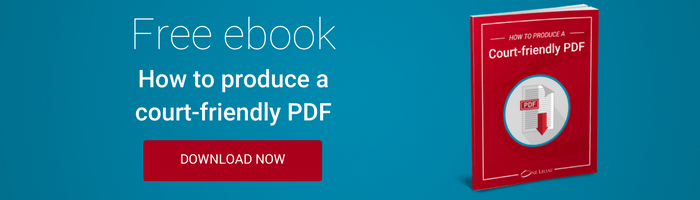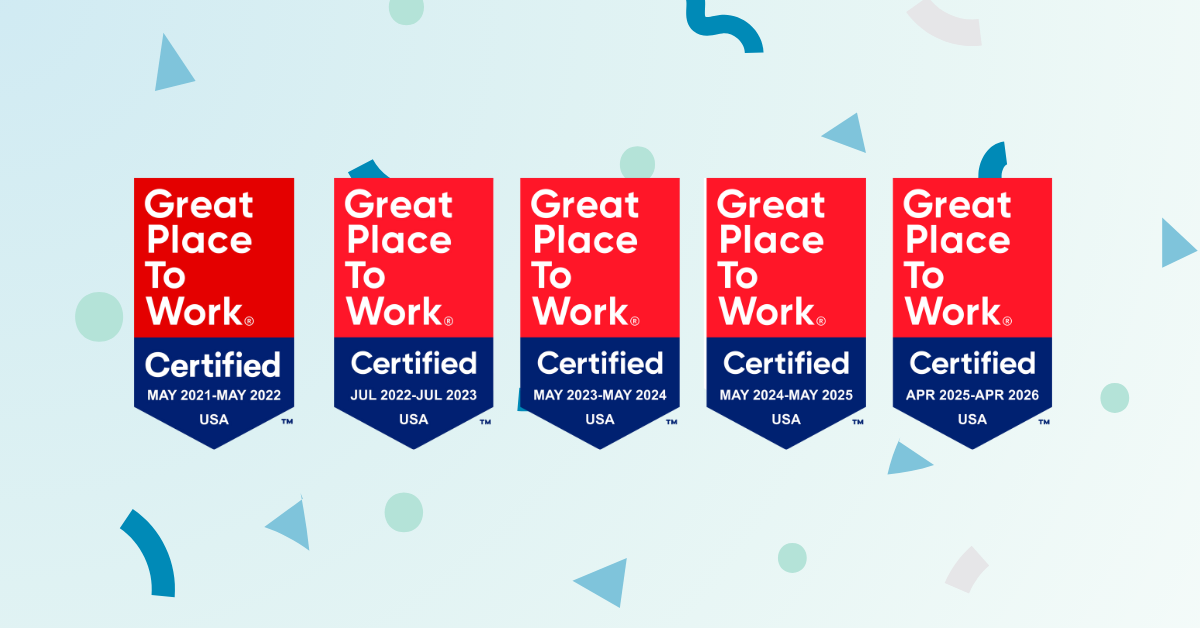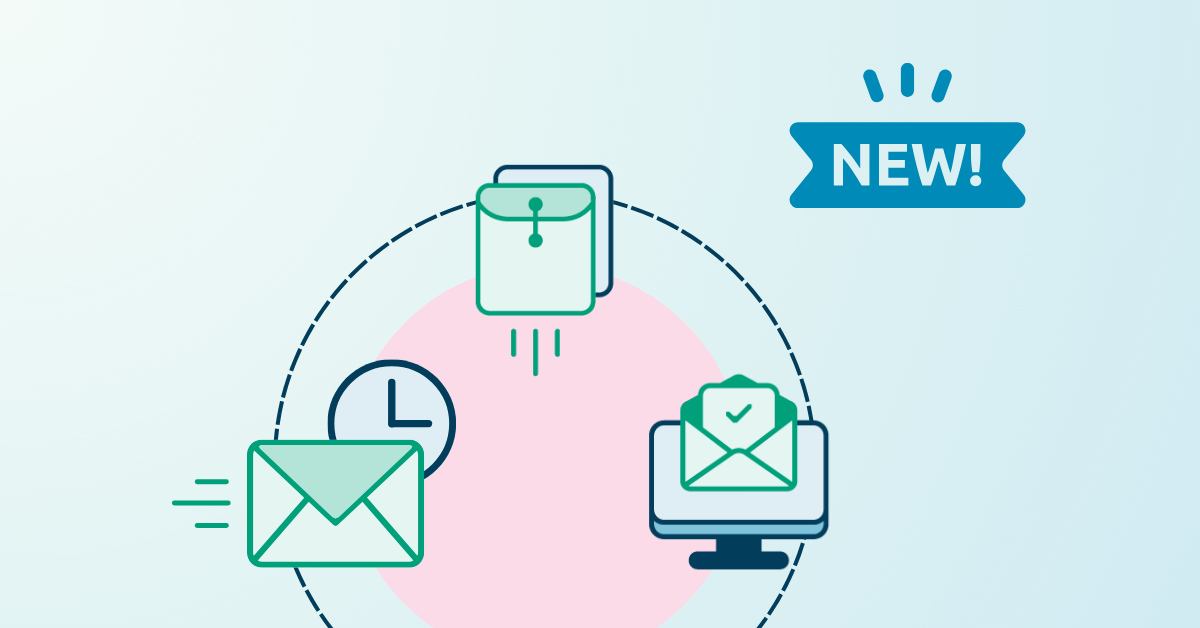None of us would be in the legal profession if we weren’t just a little obsessive-compulsive. Courts, in particular, require that we do things nearly perfect every time. Given the pressures and demands of the modern law firm, however, we’re often ensuring perfection at the very last minute.
Moreover, given the prevalence of eFiling in today’s courts, it also means that we’re looking for perfection in electronic documents. This not only means that our grammar and formatting must be flawless, but also that we’ve minded our electronic Ps and Qs. While this is second nature for some of the younger folks in our profession, proofing an electronic document can be like nails on a chalkboard for those of us who entered the profession prior to the new millennium.
We put together the attached list as a sort of last minute “quick check” that you can give your electronic documents before submitting them to the court.
How’s your formatting?
You and I both know that different courts have different requirements with respect to how eFiled documents are to be formatted. Just because the court wants things a certain way, however, doesn’t mean that the partner or associate you’re working with won’t still turn to good old Comic Sans when creating a first draft of a brief from home. It’s up to you to make sure the font style in your document is correct.
In California, for example, this means your font must be “[e]ssentially equivalent to Courier, Times New Roman, or Arial” – not Comic Sans.
If you need to make global changes to your font, press Ctrl+A to select everything in the document. Then you can easily change the whole thing to the correct font style.
Don’t forget to also check to make sure your margins are correct and that you have consecutively numbered all pages, including exhibits.
Is it searchable?
Courts didn’t only switch to eFilings in order to save trees. One of the greatest conveniences is text searchability, which most courts mandate. Not all PDFs are automatically text-searchable, however. For a quick way to check if your document has the required search capabilities, press Ctrl+F. If your document can be searched, your search terms will be highlighted based on whatever text you put into the search box.
Before we get that sophisticated, however, maybe we should start with the basics.
Is your document even in PDF format yet? If it’s still a Word document, you can save it as a PDF and that will ensure text searchability. You can also scan the document to create a PDF. If you do that though, be sure that you apply OCR (optical character recognition).
While we’re talking about scans, be sure your scanned document is of sufficient quality for the courts (typically 300 dots per inch). If you end up with a file size that is too large, make sure you take steps to optimize the document for the court.
Finally, you should also make sure your electronic bookmarks are in order. Doing so will make navigating the document infinitely easier for the court.
Have you kept confidential information confidential?
As you know, many cases involve confidentiality orders or other court mandates requiring that certain types of information remain confidential. If you’re up against such an order, you better make sure your PDFs fully redact confidential information.
The best way to do this is to use a PDF editor such as Adobe Acrobat. If you’re unable to make that technology work, then get out a good old-fashioned Sharpie, make your redactions to a paper document, and then scan that document into your network. Whatever you do, just don’t file unredacted sensitive information as it can result in sanctions against you and/or your firm.
Also, don’t forget to remove all metadata from your document before eFiling it with the court.
Are the documents signed appropriately?
Each court system has its own rules about how attorneys can sign documents electronically. While laying out all the specifics are beyond the scope of this article, just make sure you are familiar with the rules that apply in your venue. The last thing you want to do is have a document rejected because you didn’t understand the eSignature rules.