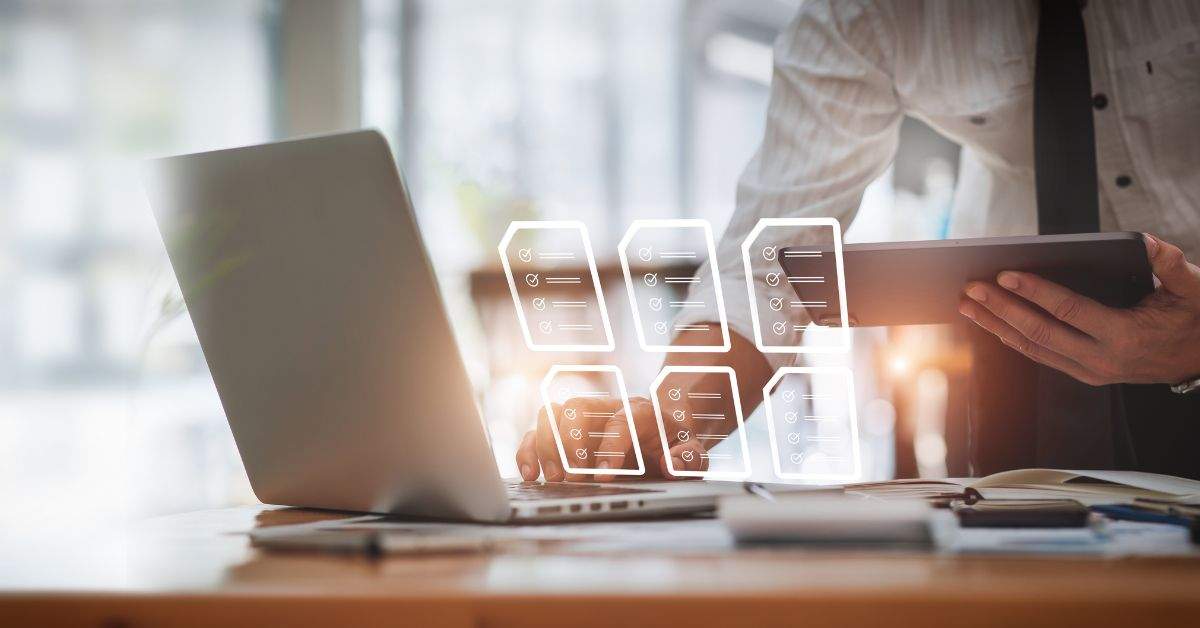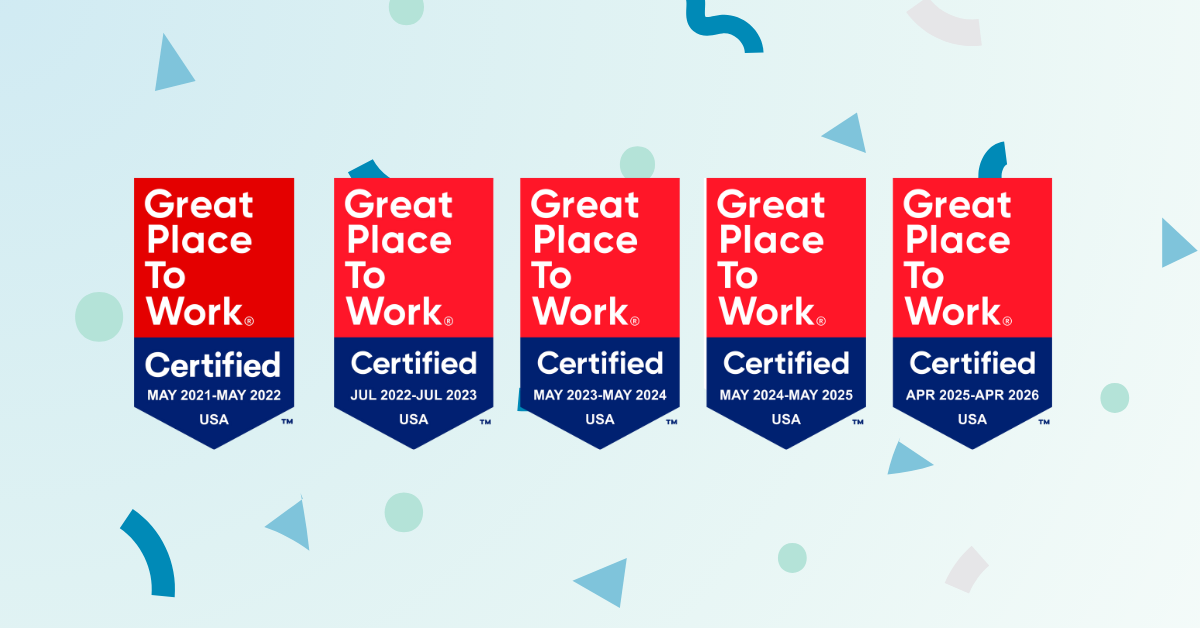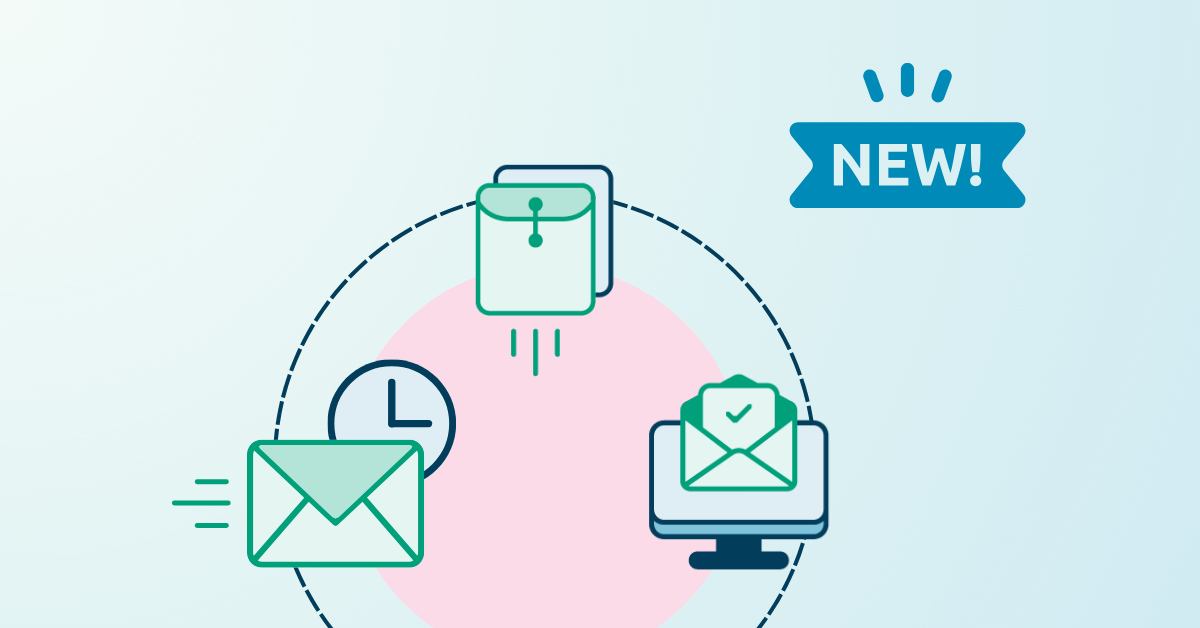A paperless law office may seem like a fantasy to many, but what if it’s crucial to your future sustainability as a business?
Many law offices are overflowing with the stuff, and it causes a lot of issues. How do you physically store it all? How do you quickly locate the files when you need them later? How do you efficiently file papers at court and share them with clients or other parties?
In this article, we’re going to discuss how you can go about establishing a paperless law office and radically improve your working processes when it comes to dealing with paper documents.
The problem with not having a paperless law office
It’s not overstating it to suggest that not having paperless processes in place at a law firm today can be huge problem for a variety of reasons.
Not having a paperless law office can lead to several issues, including:
- Physical storage costs: Storing paper documents requires physical space, which can be expensive, especially in urban areas. Renting or purchasing office space to store files can add significant overhead costs to your practice.
- Time-consuming document retrieval: Locating specific paper documents in a large filing system can be time-consuming and inefficient. Staff may spend valuable time searching for files, leading to decreased productivity and potential delays in client service.
- Risk of document loss: Paper documents are susceptible to loss, damage, or destruction from accidents, natural disasters, or theft. Losing important legal documents can have serious consequences for your clients’ cases and your reputation as a law firm.
- Limited accessibility: Paper documents are often stored in physical filing cabinets, making them inaccessible outside of the office. This can hinder collaboration among team members and restrict access to essential documents for remote work or client meetings.
- Security concerns: Paper documents are vulnerable to unauthorized access, theft, or tampering. Maintaining the security of sensitive legal information is critical for client confidentiality and compliance with privacy regulations.
- Inefficiencies in workflow: Paper-based workflows can be inefficient and prone to errors, such as duplicate document creation, version control issues, and manual data entry. These inefficiencies can slow down processes and increase the risk of mistakes.
- Environmental impact: Printing and storing paper documents contribute to environmental waste and carbon footprint. Transitioning to a paperless office can reduce your firm’s environmental impact and demonstrate a commitment to sustainability.
- Compliance challenges: Legal and regulatory requirements regarding document retention, privacy, and electronic discovery are constantly evolving. Managing compliance with these regulations can be more challenging with paper-based systems compared to digital document management solutions.
- Client expectations: In an increasingly digital world, clients may expect their law firms to offer modern, paperless solutions for document management and communication. Failing to meet these expectations could result in a loss of clients or competitive disadvantage.
- Cost of paper and printing supplies: Printing, copying, and storing paper documents incur ongoing costs for paper, ink, toner, and other supplies. Transitioning to a paperless office can reduce these recurring expenses and improve cost-effectiveness over time.
The benefits of running a paperless law office
A properly organized commitment to a paperless law office will drastically reduce the amount of paper you have to keep in storage.
In addition, it will enable you to find files more efficiently, reduce your printing and paper costs, and will protect you in the event of a disaster by ensuring you have secure backups of all of your documents. The benefits of going paperless, in other words, are enormous.
To realize all of the advantages, though, you first need the right tools: PDF software, a good scanner, a secure cloud storage and collaboration solution, and a reliable eFiling and eService provider (like One Legal).
Second, you need to appreciate that “going paperless” means trying to use as little paper as possible and taking all steps to eliminate, it doesn’t (and won’t for the time being) mean eliminating paper from your office.
Finally, you need to realize that there’s a little more to going paperless than just scanning everything and converting paper into digital files.
It’s the final point this article focuses on. Here, we elaborate the necessary workflows and processes for a successful paperless law office.
Don’t worry. There are only three steps.
Is it possible to have an entirely paperless law office?
Transitioning to a paperless law office may appear daunting amid the sea of paper inundating many legal practices. Yet, with technological advancements and shifting industry norms, the move towards digital processes is not only feasible but also highly beneficial.
By embracing electronic filing and service, such as through eFiling providers like One Legal, law firms can significantly reduce paper usage, enhance efficiency, and minimize costs. Similarly, adopting digital signatures streamlines document signing processes, aligning with evolving court rules and eliminating the need for printed signatures.
Even the persistent presence of fax machines can be mitigated through paperless fax services like HelloFax or eFax, which route incoming faxes to email and enable online transmission of outgoing faxes as PDFs.
Cloud-based storage solutions further revolutionize document management, offering secure access, sharing, and backup capabilities from any location with internet connectivity. This not only reduces reliance on physical storage but also safeguards critical files against unforeseen disasters.
For tasks requiring extensive printing, such as court-mandated paper filings or in-person process serving, outsourcing to legal support providers like One Legal offers a paperless solution.
Through online document submission and seamless handling of printing and delivery, these services maintain efficiency while minimizing paper usage for law firms.
Embracing these digital strategies not only reduces environmental impact but also enhances operational efficiency, cost-effectiveness, and disaster preparedness.
With the right tools and mindset, transitioning to a paperless law office is not only achievable but imperative for future success in the legal industry.
Step 1: Define a folder structure
First, you need to decide where you’re going to be storing all of your data: will you be storing it locally and backing it up yourself? Or will you be storing in the cloud? Before you do anything else, decide where files will be stored and how you’ll back them up.
Once you’re clear on precisely where files will be stored, you need to establish a clear organizational structure. Will you store them by attorney? By client? By type of document? By type of case? Storage by client probably makes the most sense, but go with a structure that works for you.
Next, because a lengthy list of client folders could get quickly confusing, you’ll want to categorize those folders. You could do so alphabetically perhaps (a folder for all A clients, B clients, and so on), or break them into years (a folder for 2021, 2022, 2023, etc.) with the client folders inside these category folders.
Finally, you’ll want to bring some order to the files within each client folder. There are lots of options for this level, but one of the simplest approaches is to create folders for obvious categories: client correspondence, court filings, witness interviews, etc.
You’ll want to keep the native file (in Word, Excel, etc.) and the PDF in the same folder. If you name the documents identically, they’ll appear side-by-side allowing you to quickly see which files have PDF versions and which do not.
Step 2: Decide on file naming conventions
Neatly organized folders are, of course, only useful if the files they house are also coherently categorized. It’s vital in a paperless office, especially absent pricey document management software that all electronic documents are named in a standard and logical manner.
To ensure this, you’ll need to spend a little time agreeing on a file-naming protocol for your firm and ensuring that all employees understand and follow it. Below is one possible naming scheme (if this doesn’t suit, there are some others discussed over on the ABA’s “Law Practice Today” website):
- Include the date (year, month, day) — this allows for easy chronological sorting, which is very useful when there are dozens of files in a folder.
- Add an abbreviation that describes what the document is — COMP for complaint; LTR for a letter; SUM for a summons, etc.
- Add a brief description of the document — Often a few descriptive words will help to identify the document quickly.
- Specify whether the document was sent or received — Quickly sorting in and outbound documents is simple if you append “SENT” or “RECEIVED” to file names.
- Add the initials of the staff member who created the document — Finally, track who on your staff created the document so that you know who to refer questions to.
Step 3: Set workflows for incoming and outgoing documents
Unfortunately, going paperless is not as simple as setting up folders and naming conventions. The next step is to map out a proposed workflow for transferring paper documents to digital copies and dealing with the paper that’s left over.
Before you can begin implementing a paperless workflow, there are some questions to consider and answer, including:
- Do you want to digitize closed files?
- Do you want to scan and destroy outgoing paper filings, etc. or keep a hard copy?
- Will you scan all incoming documents or only certain documents?
- Will you digitize evidence and other records?
- Will you shred all documents once they’ve been scanned?
Depending on your answers to these questions, you’ll want to establish a protocol in your office for handling incoming and outgoing papers that clearly establishes when items are scanned, when they are retained (and where), and when they’re destroyed (making sure that, where necessary, your destruction process accords with your state bar’s ethics rules).
Conclusion
Transitioning to a paperless law office isn’t just a modern trend — it’s becoming an essential strategy for future sustainability in the legal industry.
The challenges posed by traditional paper-based processes are numerous, from costly physical storage to time-consuming document retrieval and security concerns.
However, the benefits of going paperless are substantial, including improved efficiency, reduced costs, and enhanced disaster preparedness.
To successfully establish a paperless law office, there are some actionable things you can do right now. It’s crucial to implement the right tools, define a clear folder structure, establish file naming conventions, and set workflows for managing incoming and outgoing documents.
By embracing digital solutions and optimizing workflows, law firms can streamline operations, improve client service, and adapt to the evolving demands of the legal landscape.