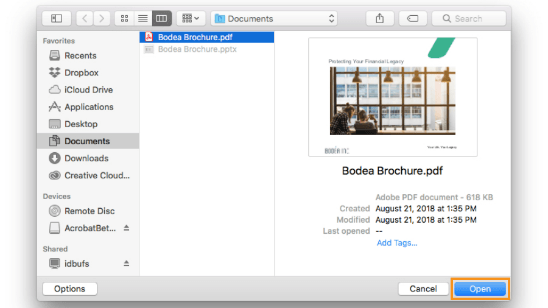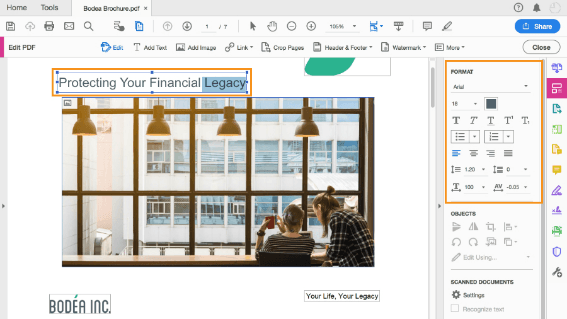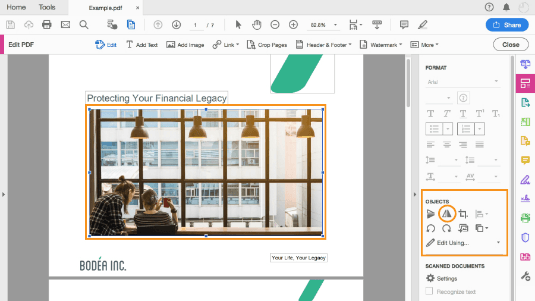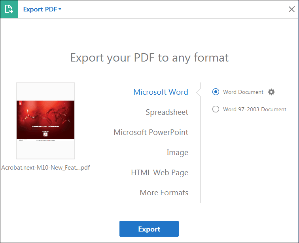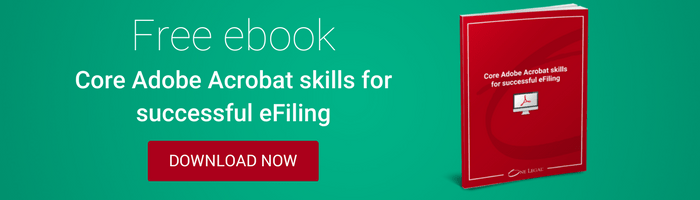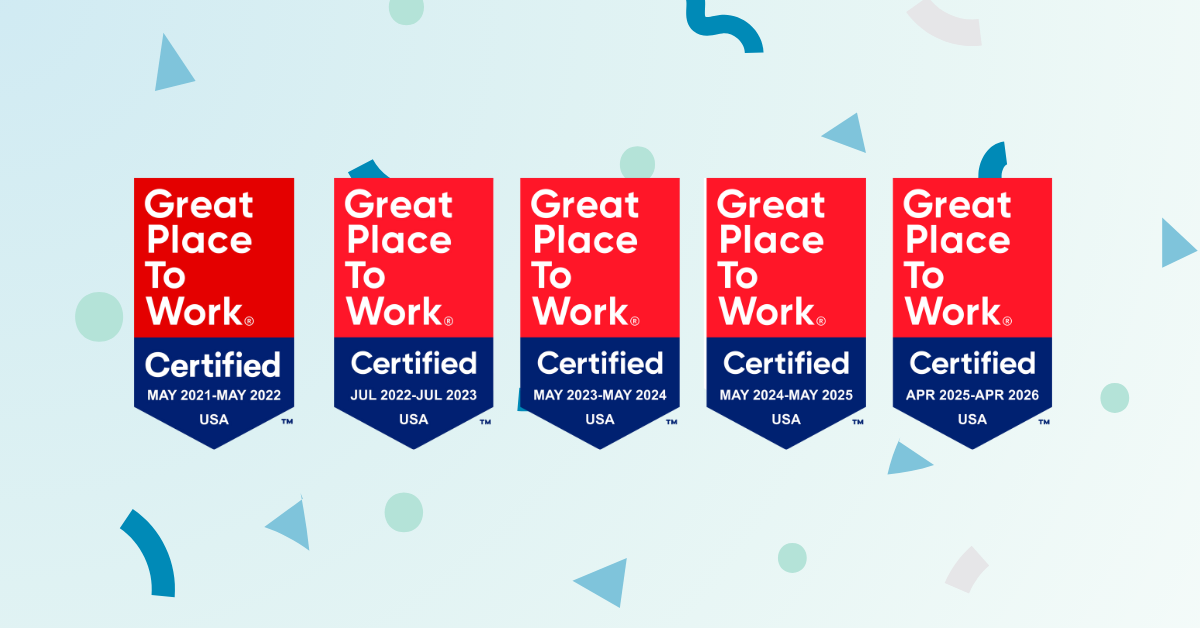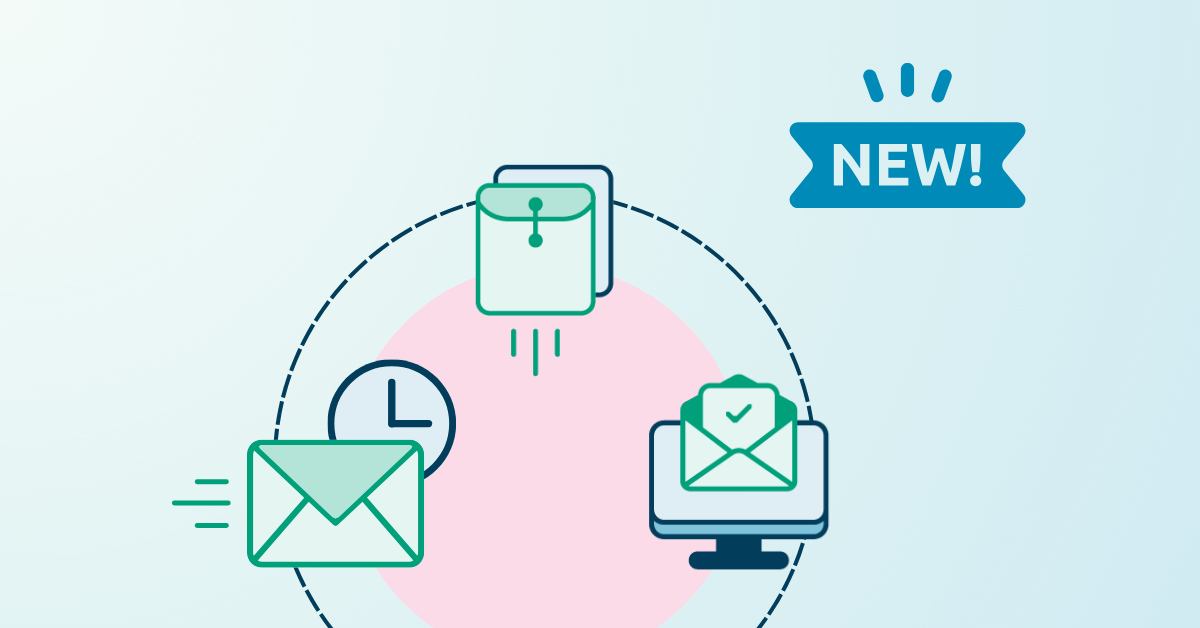The PDF file format has become ubiquitous in the practice of law. This is particularly true when it comes to a litigation practice, as most courts now require that all eFilings be made in this non-editable format. Given how prevalent PDFs are in today’s business and legal worlds, software manufacturers like Microsoft have made it almost second nature to convert a Word document into a PDF. While most of us are familiar with that process, many remain in the dark with respect to other conversions you can accomplish in just a few clicks of the mouse.
This article explores slightly more obscure processes regarding PDF files – such as how to edit them, make them into images, or convert them back into documents. Most of what we discuss here will be in the context of Adobe Acrobat – the company that invented PDFs and remains the undisputed leader in all things related to them. Nonetheless, most of the other PDF viewing/editing programs out there will have very similar functionality.
Editing a PDF
You’re right – we did refer to PDFs as “non-editable” in the opening paragraph of this article. While that is mostly true, there are some things you can do if you need to make last-minute changes to a document that has already been converted to a PDF. Here’s how:
- Open Adobe Acrobat.
- On the right-hand side of the home page, you’ll find a column of icons for the various tools you can deploy. If you hover over each icon, its written name will pop up. Hover over each one until you see the “Edit PDF” icon. Click on that icon.
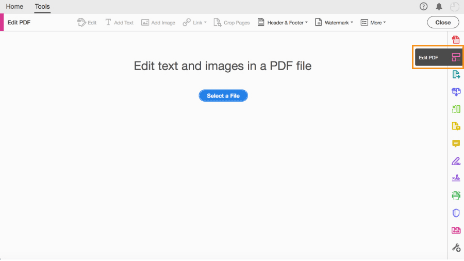
- Next, choose the file you want to work on. You do this by choosing the “Open” dialog box. From there, you’ll be presented with your saved PDFs. Select the one you want to edit.

- Click on a text box to edit that text. If you need to make adjustments to the font, you can choose from available options within the format box on the right side of the page.

- If you want to edit an image, select the image that needs to be changed. When you do that, a photo editing tool will pop up. This will allow you to do things like resize the image, crop it, or rotate it.

Converting a PDF to something else
One of the nice things about using the PDF format is that PDFs are not static. They can be converted to images, PowerPoint Slides, or even back into Word documents. Because the process for these conversions is nearly identical, we’ll discuss them all here.
- Again, your best bet for effecting the conversion of a PDF is to use Adobe Acrobat. Adobe has a wonderful “export” tool that allows you to easily save your PDFs in other formats. Start by opening the PDF you wish to convert.
- Once your PDF document is open, click on the “Tools” menu and then select “Export”. As you can see from the below graphic, several options will appear on the screen. For example, you can choose to convert your PDF to a Word document, Image, PowerPoint slide, or even a spreadsheet.
- Select the file format you want to convert your PDF into.
 From there, you can select the location on your computer where you want to save the new file. Click “Save” and your new file in its new format will appear in the location you’ve chosen.
From there, you can select the location on your computer where you want to save the new file. Click “Save” and your new file in its new format will appear in the location you’ve chosen.
These days, it is almost too easy to convert documents from one format to another. Indeed, after trying out the tips and tricks revealed above, we’re guessing you’ll be an old pro at it. Enjoy!