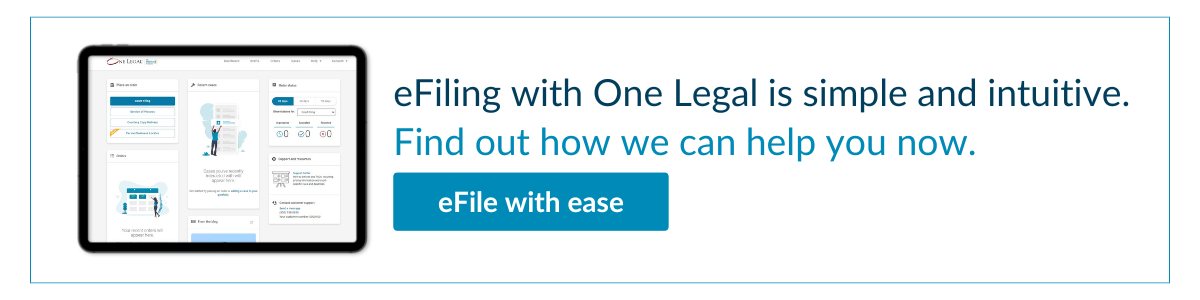We are thrilled to share that Week 2 of Legal Up Summer Sessions was a huge hit! Thanks to our presenter, Lindsey Dean, as well as the nearly 700 attendees who made this webinar a fun and informative deep dive into managing digital documents.
With such an important topic, it’s no surprise that there were more questions than we had time to answer during the live webinar. So, we have taken time to share additional answers to some of the most frequently asked questions.
Where can I watch a recording?
Missed the webinar? Not a problem! You can watch a recording and download a copy of the slides on the Legal Up Week 2 page. We’ll make it available until September 18, and you can still claim CLE if you do. Watch now>>
If you joined us on the live webinar or are caught up after watching the recording, here are some follow-up answers to the most frequently asked questions.
What is the California Rule of Court regarding electronic signatures?
California Rule of Court 2.257 covers requirements for signatures on eFiled documents. Digital signatures are not required on electronically filed documents, which are deemed signed when eFiled as long as original signed documents are retained and can be produced if asked.
The best practice is to sign using “/s/ (name of signee)” to signal to clerks that you are aware of the rules and requirements for signatures when eFiling.
Many of you asked about San Diego, specifically. Check out Family Law eFiling FAQ #21, which calls out the “/s/” specifically. Civil eFiling FAQ #8, and Probate eFiling FAQ #12 simply reiterate that signatures are not required for eFiled documents.
What should I do if a clerk rejects a document using the “/s/” signature type?
There still seems to be quite a bit of misinformation around signatures in the clerks’ world, as well. If your document is rejected by the court incorrectly, try resubmitting and referencing CRC 2.257 regarding signatures on electronic documents.
You can also check your court’s local rules for specifics on what they prefer. We provide links to each eFiling court’s requirements on our California court information pages.
What about signatures for non-attorneys?
Rules around signatures have more to do with if it is the declarant filing it or not and if it is signed under penalty of perjury or not, regardless of the job role. So if it is an instance where the document would be signed by someone other than an attorney in a non-eFiling scenario, then those same rules likely will apply when eFiling.
How should we handle judicial council PDFs and forms that have security in place?
If you are trying to edit a document that has password protection or another form of security in place, try saving as PDF. This will create a copy of the file so that you can make edits.
Why should we not scan to create PDF?
Even the neatest, most careful scan of any printed document is never going to be as clean as a digital PDF. It will be grainy in spots, have shadows in others, and your OCR tool will have a harder time making out the words.
Additionally, PDFS created by scanning will be much larger in size, requiring potentially even more reduction in size to meet file size limitations. So if you have a version of the document on a computer somewhere, use that instead.
Can you talk more about using your phone as a scanner?
Yes! We even wrote about it on the One Legal blog. Essentially, there are a handful of native and downloadable apps that you can use on your phone to take pictures of your documents which the apps will then convert to PDFs.
These options include:
- iPhone’s Notes
- Google Drive
- Adobe Scan
- Microsoft Lens
You might need to test out each tool to see which works the best for your document, as certain papers with fine print may prove especially challenging.
Read more: How to turn a printed document into a PDF>>
Does using your phone as a scanner affect the confidentiality of the document?
Not inherently, but you will want to check your firm’s device policy to see if they have accounted for this aspect. You may be asked to agree to delete files from your phone as soon as they are uploaded, or only upload while on a secure network.
What is the typical file size that California courts accept for filing?
Most courts in California accept documents up to 25 MB each, with a limit of 35 MB per transaction.
You can review a list of maximum file size limits here>>
What if the document is still too big after saving as PDF from Word, are there any other ways to reduce before filing?
Yes, your PDF editing software will have options to reduce the file size.
Read more: 5 ways to reduce the size of a PDF>>
Can documents be unredacted if they have been accessed through the court’s system?
Nope, that’s the thing about redaction, it’s a permanent security step designed specifically to protect sensitive and personally-identifying information. It cannot be reversed. Other attempts at “redacting” such as blacking out and changing the color of the text are the
How does Nuance (Kofax) compare with Adobe Acrobat?
It really comes down to personal preference, as both tools are fairly comparable in functionality.
Read more: A buyer’s guide to PDF software>>
Is there an Adobe Acrobat version that is not a subscription?
Yes, you’re looking for the Adobe Acrobat Standard, which is available for Windows computers.
How do we work around the error for “renderable text” in OCR?
If you get an error referring to “renderable text,” it is likely that you are working with a document that still contains editable fields. Flattening the PDF should remove those editable elements.
Try also, Adobe Acrobat’s troubleshooting for this issue.
How does one flatten a fillable form?
The best way to “flatten” fillable forms—such as judicial council forms, is to Print to PDF in your PDF editing software.
Read more: How to convert a fillable form before eFiling>>
Does metadata transfer when you Print to PDF from Word?
Yes, essentially anything about your document and its creation is contained in the metadata of that document until you remove it. The name of your computer, the original source of the document, when it was created and last edited and by whom—will be captured in the metadata.
We talk more about how to remove metadata from your documents in our blog.
Read more: Why you need to remove metadata from your court filings>>
Can you tell us more about electronic bookmarking and why it’s important?
All California eFiling counties—and most other eFiling states—require filers to add electronic bookmarks to eFiled documents. This is the digital equivalent to the exhibit tabs once attached to physical filings.
You can use Microsoft Word to add bookmarks, just make sure to select that option in the Options section when saving your Word document to PDF (Step 3 in our blog on electronic bookmarks.)
Yep, we’ve written more on this topic on our blog.
Read more: How to add electronic bookmarks to PDFS>>
Can my colleagues claim CLE if they watch the recording?
Anyone who attended the live webinar should have received a link to access the CLE Certificate of Attendance in an email. Everyone else who watches the recording can also claim CLE by clicking the link below the video once they have finished the presentation.
***
Don’t forget to tune in to our last week of Legal Up Summer Sessions, and watch any of the recordings until September 18th!